×
Table of Contents
Overview
Overview Docker Implementations for Windows
- Docker for Windows requires Hyper-V for Virtualization
- Docker for Windows runs on Microsoft Windows 10 Professional or Enterprise 64-bit
- For previous versions like Windows 7 or for Windows 10 HOME you need to use Docker Toolbox.
- Docker Toolbox uses VirtualBox for Virtualization. Note Hyper-V Virtualization should be disabled.
Overview Docker ToolBox
- Docker Toolbox use VirtualBox for Virtualization
- Docker-machine creates a VM to host the Docker engine and assigns two interfaces to the machine.
- Host-only interface, which lets the local Docker process communicate with the Docker daemon running inside the VM.
- NAT interface, which allows the Docker containers to make outgoing connections to your local LAN and the Internet.
Versions Used
| Component | Version |
|---|---|
| OS | Windows10 Home |
| Docker | v18.09.0 |
| VirtualBox | VirtualBox 5.2.8r |
Note: In following we will use Docker ToolBox !
Installation and Setup Docker Machine
- Download & Install Docker ToolBox
- Click on Docker Quick-Start Terminal
Printout from Docker Quickstart Terminal
Running pre-create checks...
(default) Unable to get the local Boot2Docker ISO version: Did not find prefix "-v" in version string
(default) Default Boot2Docker ISO is out-of-date, downloading the latest release...
(default) Latest release for github.com/boot2docker/boot2docker is v18.09.0
(default) Downloading C:\Users\helmut\.docker\machine\cache\boot2docker.iso from https://github.com/boot2docker/boot2docker/releases/download/v18.09.0/boot2docker.iso...
(default) 0%....10%....20%....30%....40%....50%....60%....70%....80%....90%....100%
...
(default) Creating VirtualBox VM...
(default) Creating SSH key...
(default) Starting the VM...
(default) Check network to re-create if needed...
(default) Windows might ask for the permission to configure a dhcp server. Sometimes, such confirmation window is minimized in the taskbar.
(default) Waiting for an IP...
Waiting for machine to be running, this may take a few minutes...
Detecting operating system of created instance...
Waiting for SSH to be available...
Detecting the provisioner...
Provisioning with boot2docker...
Copying certs to the local machine directory...
Copying certs to the remote machine...
Setting Docker configuration on the remote daemon...
Checking connection to Docker...
Docker is up and running!
To see how to connect your Docker Client to the Docker Engine running on this virtual machine, run: C:\Program Files\Docker Toolbox\docker-machine.exe env default
## .
## ## ## ==
## ## ## ## ## ===
/"""""""""""""""""\___/ ===
~~~ {~~ ~~~~ ~~~ ~~~~ ~~~ ~ / ===- ~~~
\______ o __/
\ \ __/
\____\_______/
docker is configured to use the default machine with IP 192.168.99.100
For help getting started, check out the docs at https://docs.docker.com
Verfiy the Docker settings
C:\Users\helmut>docker-machine env default
SET DOCKER_TLS_VERIFY=1
SET DOCKER_HOST=tcp://192.168.99.100:2376
SET DOCKER_CERT_PATH=C:\Users\helmut\.docker\machine\machines\default
SET DOCKER_MACHINE_NAME=default
SET COMPOSE_CONVERT_WINDOWS_PATHS=true
REM Run this command to configure your shell:
REM @FOR /f "tokens=*" %i IN ('docker-machine env default') DO @%i
Validate setup by using docker-machine command
A default Docker machine was created by above setup
C:\Users\helmut> docker-machine ls
NAME ACTIVE DRIVER STATE URL SWARM DOCKER ERRORS
default * virtualbox Running tcp://192.168.99.100:2376 v18.09.0
Verify the IP Adreess
C:\Users\helmut> docker-machine ip
192.168.99.100
Login into dogger-machine
C:\Users\helmut> docker-machine ssh
( '>')
/) TC (\ Core is distributed with ABSOLUTELY NO WARRANTY.
(/-_--_-\) www.tinycorelinux.net
What drives are currently mounted ?
docker@default:~$ mount | grep vbox
/c/Users on /c/Users type vboxsf (rw,nodev,relatime)
Verify the network Setup
docker@default:~$ ifconfig
docker0 Link encap:Ethernet HWaddr 02:42:C9:C1:18:F8
inet addr:172.17.0.1 Bcast:172.17.255.255 Mask:255.255.0.0
UP BROADCAST MULTICAST MTU:1500 Metric:1
RX packets:0 errors:0 dropped:0 overruns:0 frame:0
TX packets:0 errors:0 dropped:0 overruns:0 carrier:0
collisions:0 txqueuelen:0
RX bytes:0 (0.0 B) TX bytes:0 (0.0 B)
eth0 Link encap:Ethernet HWaddr 08:00:27:2D:22:35
inet addr:10.0.2.15 Bcast:10.0.2.255 Mask:255.255.255.0
inet6 addr: fe80::a00:27ff:fe2d:2235/64 Scope:Link
UP BROADCAST RUNNING MULTICAST MTU:1500 Metric:1
RX packets:1288 errors:0 dropped:0 overruns:0 frame:0
TX packets:927 errors:0 dropped:0 overruns:0 carrier:0
collisions:0 txqueuelen:1000
RX bytes:170783 (166.7 KiB) TX bytes:179331 (175.1 KiB)
eth1 Link encap:Ethernet HWaddr 08:00:27:84:00:6E
inet addr:192.168.99.100 Bcast:192.168.99.255 Mask:255.255.255.0
inet6 addr: fe80::a00:27ff:fe84:6e/64 Scope:Link
UP BROADCAST RUNNING MULTICAST MTU:1500 Metric:1
RX packets:39 errors:0 dropped:0 overruns:0 frame:0
TX packets:45 errors:0 dropped:0 overruns:0 carrier:0
collisions:0 txqueuelen:1000
RX bytes:10419 (10.1 KiB) TX bytes:10880 (10.6 KiB)
lo Link encap:Local Loopback
inet addr:127.0.0.1 Mask:255.0.0.0
inet6 addr: ::1/128 Scope:Host
UP LOOPBACK RUNNING MTU:65536 Metric:1
RX packets:0 errors:0 dropped:0 overruns:0 frame:0
TX packets:0 errors:0 dropped:0 overruns:0 carrier:0
collisions:0 txqueuelen:1000
RX bytes:0 (0.0 B) TX bytes:0 (0.0 B)
Validate the Docker Installation by creating and running the Docker Hello World Container
C:\Users\helmut> docker run hello-world
Unable to find image 'hello-world:latest' locally
latest: Pulling from library/hello-world
d1725b59e92d: Pull complete
Digest: sha256:0add3ace90ecb4adbf7777e9aacf18357296e799f81cabc9fde470971e499788
Status: Downloaded newer image for hello-world:latest
Hello from Docker!
This message shows that your installation appears to be working correctly.
To generate this message, Docker took the following steps:
1. The Docker client contacted the Docker daemon.
2. The Docker daemon pulled the "hello-world" image from the Docker Hub.
(amd64)
3. The Docker daemon created a new container from that image which runs the
executable that produces the output you are currently reading.
4. The Docker daemon streamed that output to the Docker client, which sent it
to your terminal.
Run and verify a basic Nginx Installation
Install Nginx Webserver in a new Container
C:\Users\helmut> docker run -d -p 80:80 --name webserver nginx Unable to find image 'nginx:latest' locally latest: Pulling from library/nginx 177e7ef0df69: Pull complete ea57c53235df: Pull complete bbdb1fbd4a86: Pull complete Digest: sha256:b543f6d0983fbc25b9874e22f4fe257a567111da96fd1d8f1b44315f1236398c Status: Downloaded newer image for nginx:latest 7d12192427fbb4466b72c4cb0044699d37e76263ac9d86b77d939419ee9aca36 C:\Users\helmut> docker-machine ip 192.168.99.100 Run an HTTP request using curl C:\Users\helmut> curl http://192.168.99.100/<h1>Welcome to nginx!</h1> <p>If you see this page, the nginx web server is successfully installed and working. Further configuration is required.</p> <p>For online documentation and support please refer to <a href="http://nginx.org/">nginx.org</a>.<br/> Check Webserver Logs C:\Users\helmut> docker logs webserver 192.168.99.1 - - [30/Dec/2018:15:13:01 +0000] "GET / HTTP/1.1" 200 612 "-" "curl/7.55.1" "-" Verify docker-machine and docker comtainer status C:\Users\helmut> docker-machine ls NAME ACTIVE DRIVER STATE URL SWARM DOCKER ERRORS default * virtualbox Running tcp://192.168.99.100:2376 v18.09.0 C:\Users\helmut> docker ps CONTAINER ID IMAGE COMMAND CREATED STATUS PORTS NAMES 7d12192427fb nginx "nginx -g 'daemon of…" 2 minutes ago Up 2 minutes 0.0.0.0:80->80/tcp webserver
Create a NEW Virtualbox Common Folder so we can easily copy HTML files to our Container
| Setup a Common Folder within VirtualBox |
|---|
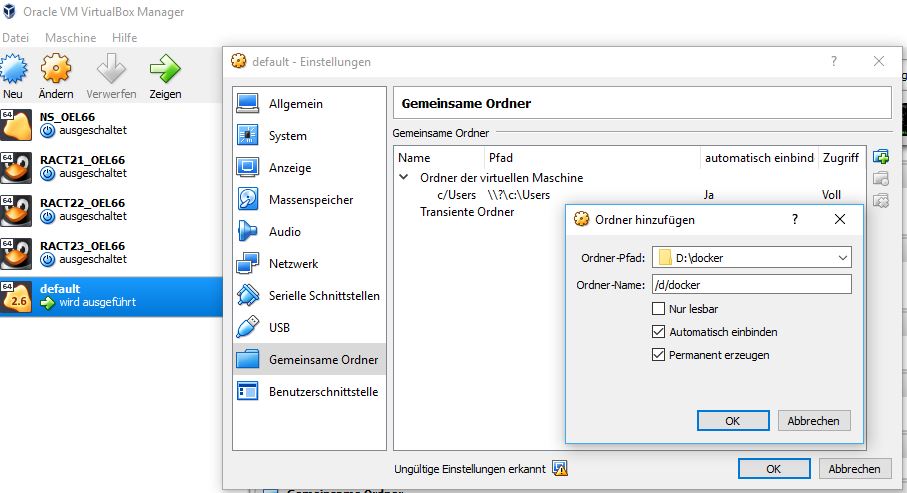 |
After Common Folder was created in VirtualBox restart docker-machine C:\Users\helmut> docker-machine stop Stopping "default"... Machine "default" was stopped. C:\Users\helmut> docker-machine start Starting "default"... (default) Check network to re-create if needed... (default) Windows might ask for the permission to configure a dhcp server. Sometimes, such confirmation window is minimized in the taskbar. (default) Waiting for an IP... Machine "default" was started. Waiting for SSH to be available... Detecting the provisioner... Started machines may have new IP addresses. You may need to re-run the `docker-machine env` command. Login to our docker-machine and validate mount status C:\Users\helmut> docker-machine ssh ( '>') /) TC (\ Core is distributed with ABSOLUTELY NO WARRANTY. (/-_--_-\) www.tinycorelinux.net docker@default:~$ mount | grep vbox /d/docker on /d/docker type vboxsf (rw,nodev,relatime) /c/Users on /c/Users type vboxsf (rw,nodev,relatime)
Recreate the Webserver and mount a Volume for data Exchange
Validate Comtainers C:\Users\helmut> docker ps -a CONTAINER ID IMAGE COMMAND CREATED STATUS PORTS NAMES 78beb40c2cf1 nginx "nginx -g 'daemon of…" 8 seconds ago Up 8 seconds 0.0.0.0:80->80/tcp webserver 20736855e599 hello-world "/hello" 2 hours ago Exited (0) 2 hours ago elated_dewdney Drop Comtainer C:\Users\helmut> docker stop webserver webserver C:\Users\helmut> docker rm webserver webserver Recreate Containe and mount a volume C:\Users\helmut> docker run -d -p 80:80 -v /d/docker/nginx:/usr/share/nginx/html --name webserver nginx e21b8891b5d338e9baa4a3a23b7c387535561aa61af308e6c4b29efda28262f8 Copy a HTML File to the Windows Directory C:\Users\helmut> cat d:\docker\nginx\t1.htmlHallo Helmut
Use curl to validate our setup C:\Users\helmut> curl http://192.168.99.100/t1.htmlHallo Helmut
Reference
Enable docker-machine for DHCP networking
- For testing multipe docker images the docker-machine may need to get an IP Address from Your DHCP server
- To achieve this open VirtualBox Manager and create a 3.rd Briged Network Adapater
| Setup a brigde Network Apdapter with VirtualBox Manager |
|---|
 |
Reboot your docker-machine and validate your Network settings
D:\dev\myprojects\dobby-the-companion> docker-machine ssh
( '>')
/) TC (\ Core is distributed with ABSOLUTELY NO WARRANTY.
(/-_--_-\) www.tinycorelinux.net
docker@default:~$ ifconfig
docker0 Link encap:Ethernet HWaddr 02:42:2E:E3:AF:56
inet addr:172.17.0.1 Bcast:172.17.255.255 Mask:255.255.0.0
inet6 addr: fe80::42:2eff:fee3:af56/64 Scope:Link
UP BROADCAST RUNNING MULTICAST MTU:1500 Metric:1
RX packets:32 errors:0 dropped:0 overruns:0 frame:0
TX packets:69 errors:0 dropped:0 overruns:0 carrier:0
collisions:0 txqueuelen:0
RX bytes:2580 (2.5 KiB) TX bytes:4752 (4.6 KiB)
eth0 Link encap:Ethernet HWaddr 08:00:27:2D:22:35
inet addr:10.0.2.15 Bcast:10.0.2.255 Mask:255.255.255.0
inet6 addr: fe80::a00:27ff:fe2d:2235/64 Scope:Link
UP BROADCAST RUNNING MULTICAST MTU:1500 Metric:1
RX packets:523 errors:0 dropped:0 overruns:0 frame:0
TX packets:529 errors:0 dropped:0 overruns:0 carrier:0
collisions:0 txqueuelen:1000
RX bytes:47019 (45.9 KiB) TX bytes:54701 (53.4 KiB)
eth1 Link encap:Ethernet HWaddr 08:00:27:84:00:6E
inet addr:192.168.99.100 Bcast:192.168.99.255 Mask:255.255.255.0
inet6 addr: fe80::a00:27ff:fe84:6e/64 Scope:Link
UP BROADCAST RUNNING MULTICAST MTU:1500 Metric:1
RX packets:417 errors:0 dropped:0 overruns:0 frame:0
TX packets:409 errors:0 dropped:0 overruns:0 carrier:0
collisions:0 txqueuelen:1000
RX bytes:97354 (95.0 KiB) TX bytes:80937 (79.0 KiB)
eth2 Link encap:Ethernet HWaddr 08:00:27:4F:93:12
inet addr:192.168.1.5 Bcast:192.168.1.255 Mask:255.255.255.0
inet6 addr: fe80::a00:27ff:fe4f:9312/64 Scope:Link
UP BROADCAST RUNNING MULTICAST MTU:1500 Metric:1
RX packets:6190 errors:0 dropped:0 overruns:0 frame:0
TX packets:884 errors:0 dropped:0 overruns:0 carrier:0
collisions:0 txqueuelen:1000
RX bytes:448925 (438.4 KiB) TX bytes:60435 (59.0 KiB)
lo Link encap:Local Loopback
inet addr:127.0.0.1 Mask:255.0.0.0
inet6 addr: ::1/128 Scope:Host
UP LOOPBACK RUNNING MTU:65536 Metric:1
RX packets:0 errors:0 dropped:0 overruns:0 frame:0
TX packets:0 errors:0 dropped:0 overruns:0 carrier:0
collisions:0 txqueuelen:1000
RX bytes:0 (0.0 B) TX bytes:0 (0.0 B)
Recreate and test your docker Image
- Nginx Webserver should not listen to 2 IPs including a DHCP address
D:\dev\myprojects\dobby-the-companion> docker stop webserver webserver D:\dev\myprojects\dobby-the-companion> docker rm webserver webserver D:\dev\myprojects\dobby-the-companion> docker run -d -p 80:80 -v /d/docker/nginx:/usr/share/nginx/html --name webserver nginx 534cc7f20d868978d90a2762c25a39dba05628bcb8fdd29f1fd14022a4c7c3ba Validate our Nginx Webserver - should now listening on both IPs D:\dev\myprojects\dobby-the-companion> curl http://192.168.1.5/t1.htmlHallo Helmut
D:\dev\myprojects\dobby-the-companion> curl http://192.168.99.100/t1.htmlHallo Helmut
Reference
Usefull Comannds
Recreate Certificates
C:\Users\helmut> docker-machine regenerate-certs Regenerate TLS machine certs? Warning: this is irreversible. (y/n): y Regenerating TLS certificates Waiting for SSH to be available... Detecting the provisioner... Copying certs to the local machine directory... Copying certs to the remote machine... Setting Docker configuration on the remote daemon...
Login into a Docker Container and run a Linux Command
C:\Users\helmut> docker exec -it webserver /bin/bash root@9d1edf9c3952:/# uname -a Linux 9d1edf9c3952 4.14.79-boot2docker #1 SMP Thu Nov 8 01:56:42 UTC 2018 x86_64 GNU/Linux
Login into a Docker Container and install add. packages
C:\Users\helmut> docker exec -it webserver /bin/bash root@438da12bf45f:/# apt-get update root@438da12bf45f:/# apt-get install iputils-ping
Potential Errors
C:\WINDOWS\system32> docker-machine restart Restarting "default"... Starting "default"... (default) Check network to re-create if needed... (default) Windows might ask for the permission to configure a dhcp server. Sometimes, such confirmation window is minimized in the taskbar. Error setting up host only network on machine start: C:\Program Files\Oracle\VirtualBox\VBoxManage.exe modifyvm default --nic2 hostonly --nictype2 82540EM --nicpromisc2 deny --hostonlyadapter2 VirtualBox Host-Only Ethernet Adapter #3 --cableconnected2 on failed: VBoxManage.exe: error: Code E_FAIL (0x80004005) - Unspecified error (extended info not available) VBoxManage.exe: error: Context: "LockMachine(a->session, LockType_Write)" at line 525 of file VBoxManageModifyVM.cpp -->Fix: Use Windows Taks Manager and kill all VBoxXXXXX processes