×
Tutorial and Download Location
| GIT Tutorial | https://www.youtube.com/watch?v=SWYqp7iY_Tc&t=8s |
|---|---|
| Download Location for Windows | https://git-scm.com/download/win |
GIT Concepts & Commands
| Concepts | First Commands |
|---|---|
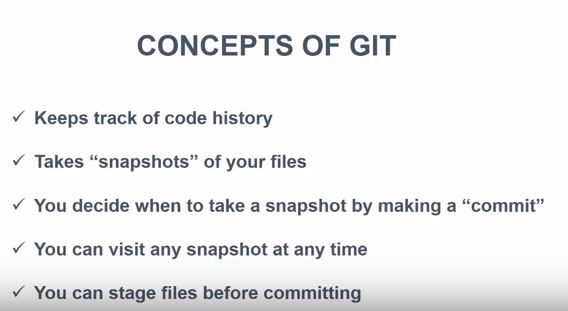 |
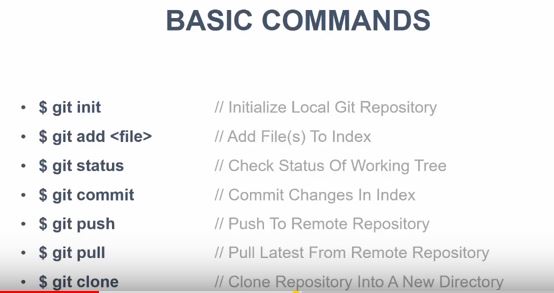 |
Using GIT bash and print version and help panel
| GIT Bash Window | |
|---|---|
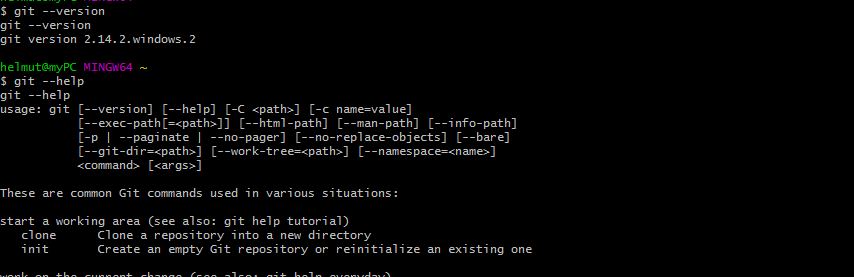 |
|
GIT Functions
| Working Directory, Staging Area and Repositories |
|---|
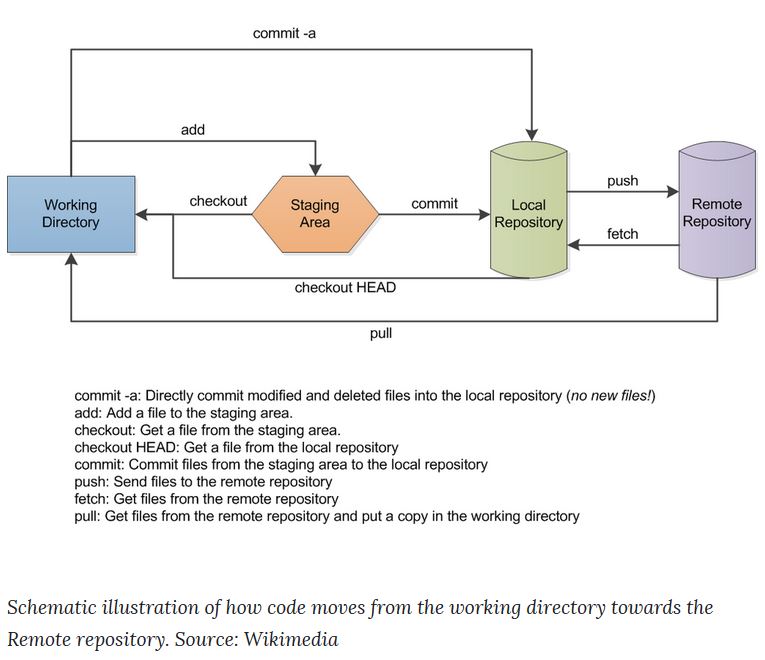 |
Init Local Git Repository
| Setup Working Directory, Staging Area and Local Repository | |
|---|---|
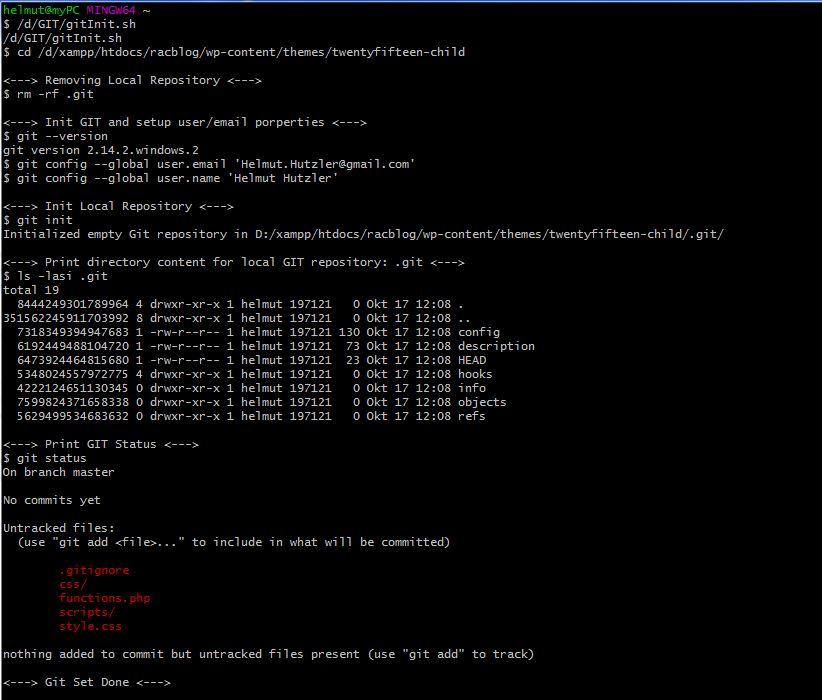 |
Run Scripts:
|
Using .gitignore
| Specify intentionally untracked files to be ignored | |
|---|---|
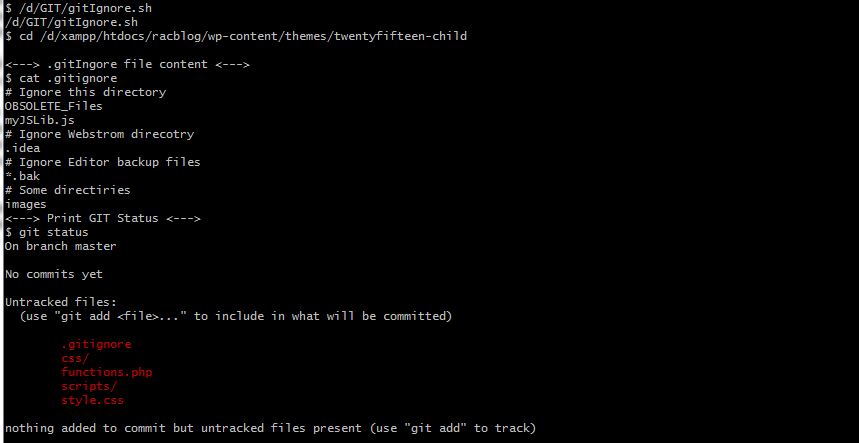 |
Run Scripts:
|
Adding some files to the Local Reposiory by running git commit
| Adding 2 files to the working area | Details |
|---|---|
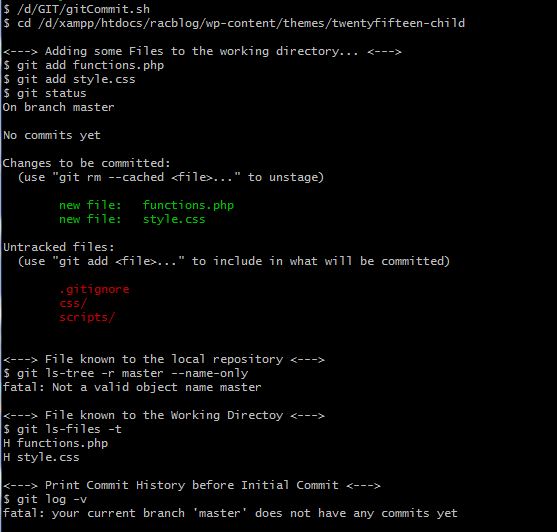 |
Run Scripts:
|
| Commit the changes | Details |
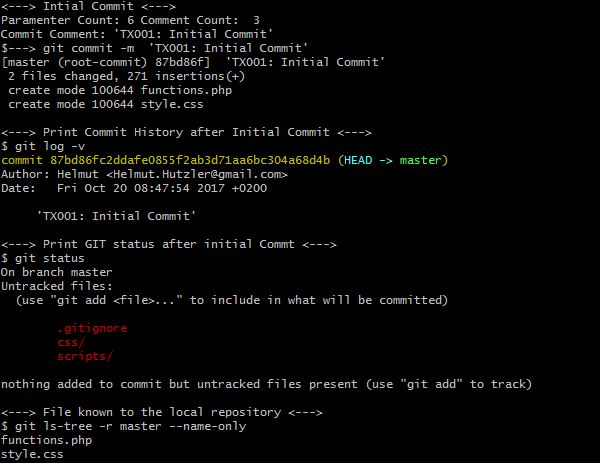 |
Step 2: Commit the data
|
Create an GitHup account and setup an GIT Remote Repository
| Create an empty GitHub Remote Repository | |
|---|---|
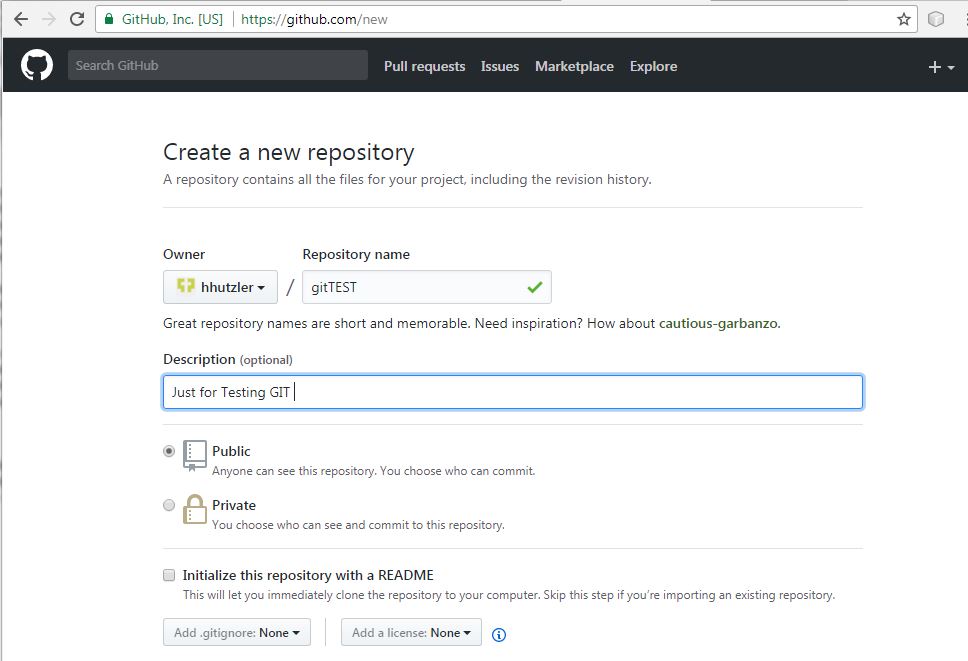 |
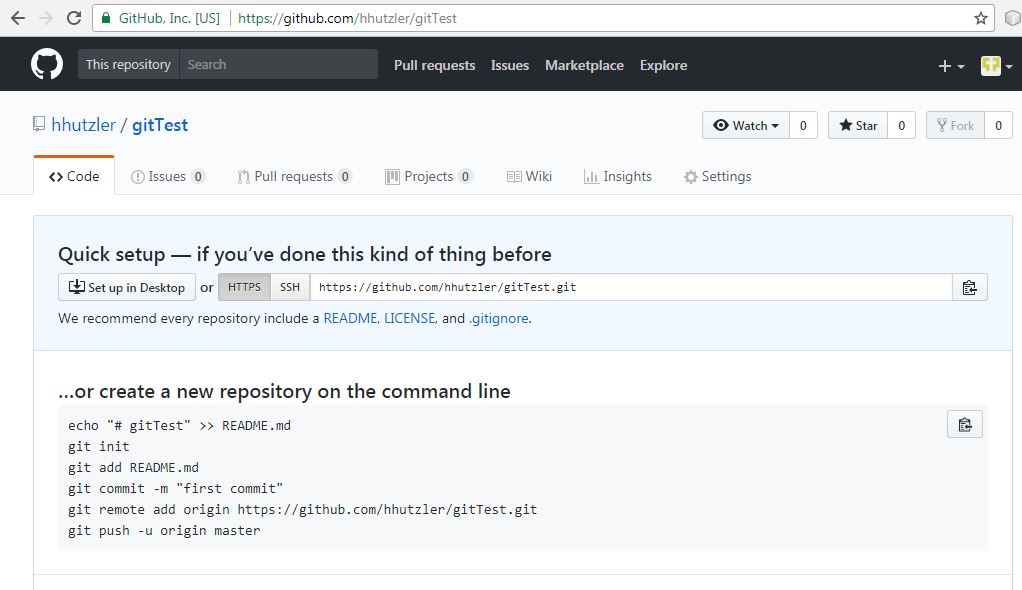 |
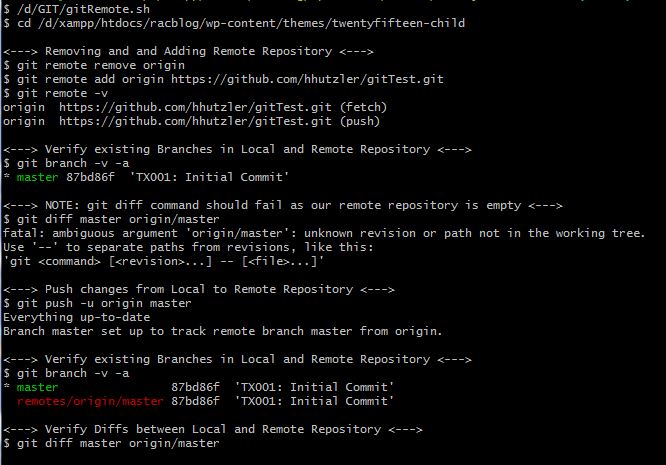 |
Run Scripts:
|
GIT Operations tracked by GIT diff command
| Git Operation Diagramm | Add. Info |
|---|---|
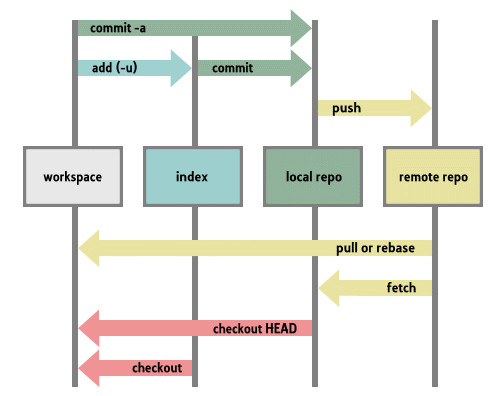 |
Git Storage details
|
| Setup | GIT Status |
|---|---|
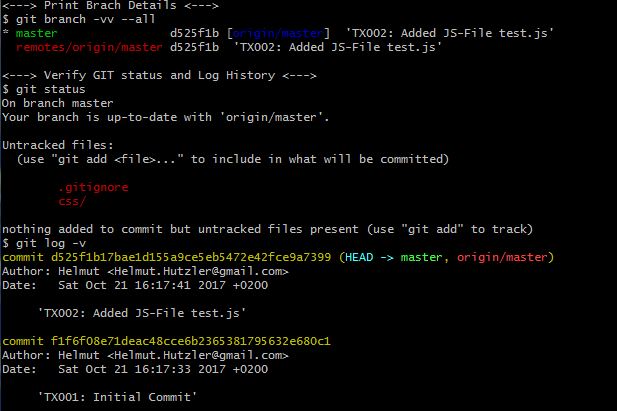 |
Note:
Git Status Details |
| First Step: Edit File test.js | Verify GIT Status |
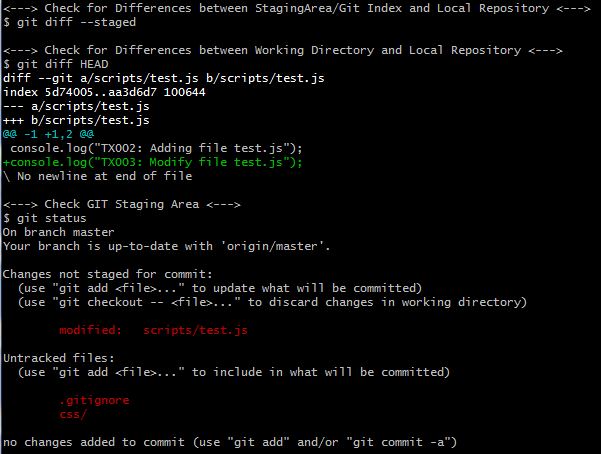 |
Run Scripts: |
| Add the test.js to the Staging Area and commit the Transaction | Verify GIT Status |
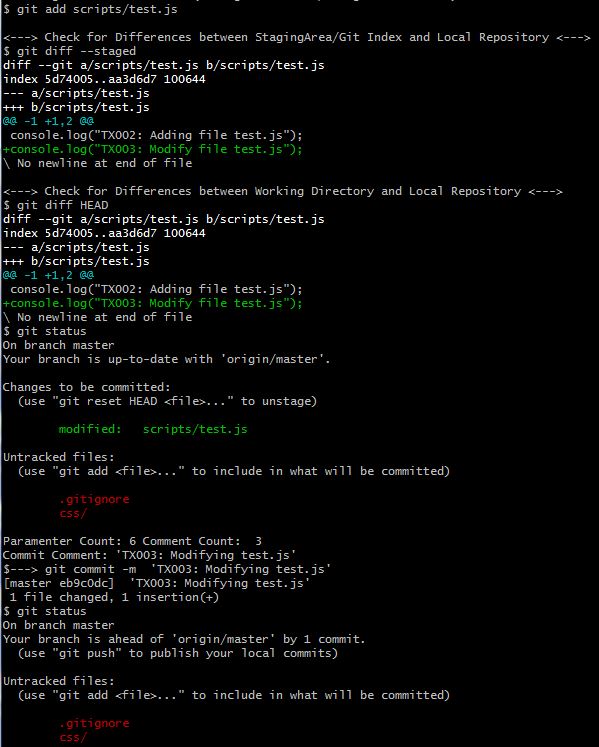 |
Run Scripts:
|
Using Branches
| Step 1: Create Default Branch with C0,C1,C2 Snapshots | Add. Info |
|---|---|
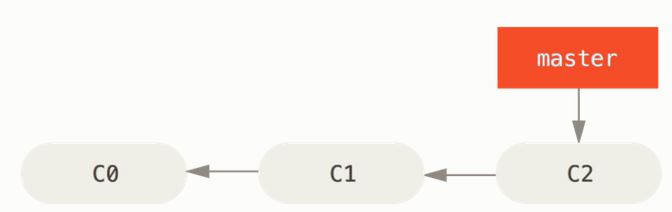 |
Git Branch Details
|
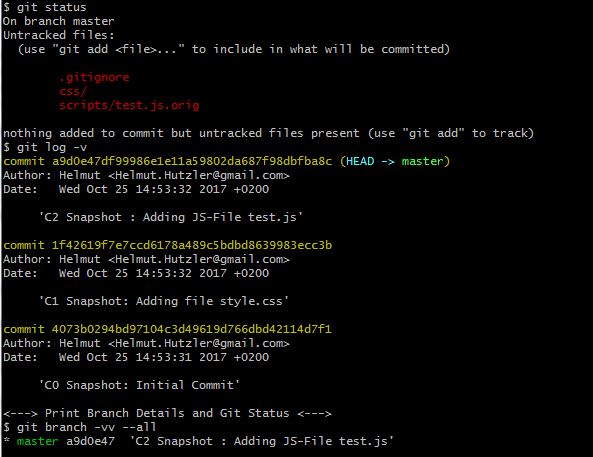 |
Run Scripts:
|
Step 2: Checkout Branch iss53 | Add. Info |
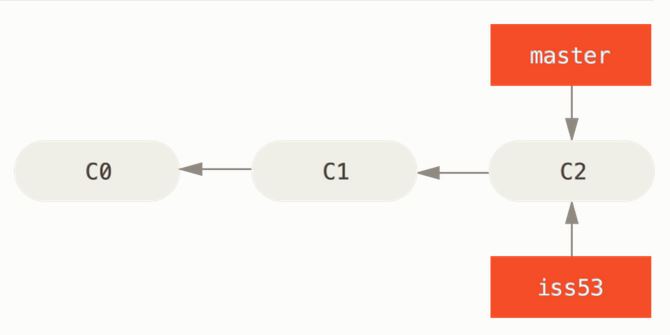 |
Git Branch Details
|
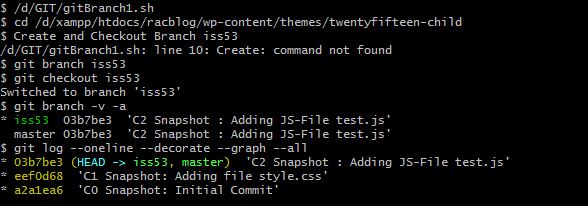 |
Run Scripts:
|
Step 3: Implement JS code for C3 Snapshot and finally Commit Branch iss53 | Add. Info |
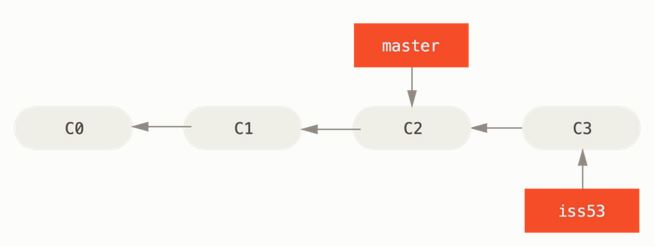 |
Git Branch Details
|
 |
>>> Edit test.js before running script ! Run Scripts: |
Step 4: Checkout master Branch and create new hotfix branch | Add. Info |
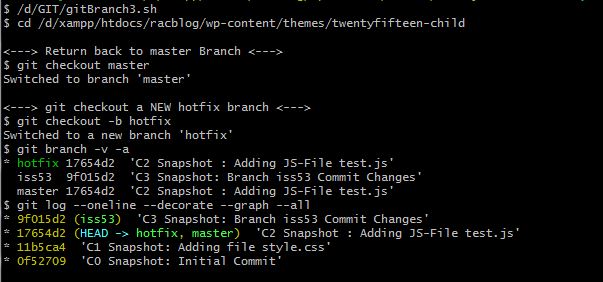 |
Run Scripts:
|
Step 5: Modify test.js, Implement Hotfix on Branch hotfix and Commit the data | Add. Info |
 |
Git Branch Details
|
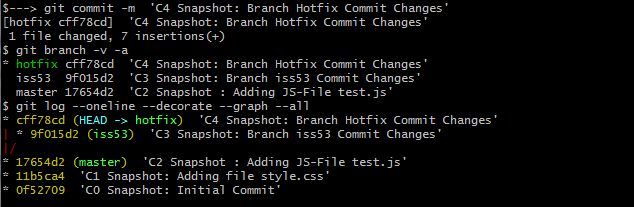 |
>>> Edit test.js before running script ! Run Scripts: |
Step 6: Merge master and hotfix Branch | Add. Info |
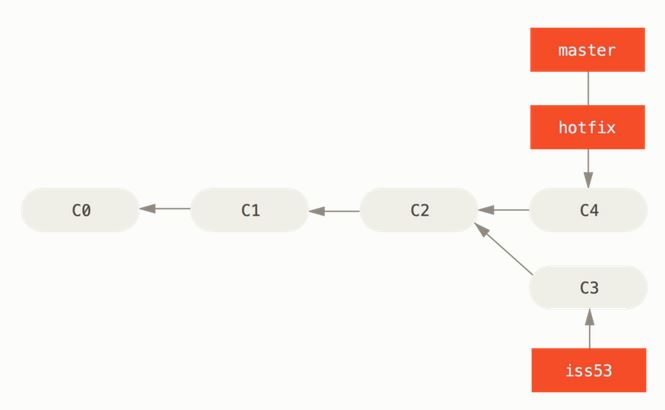 |
Git Merge Action
|
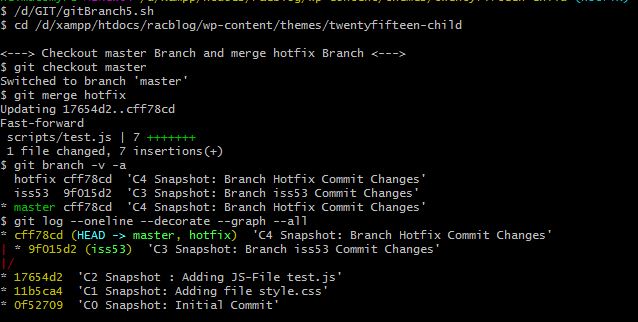 |
Run Scripts:
|
Step 7: Delete hotfix Branch and continue work on iss53 branch | Add. Info |
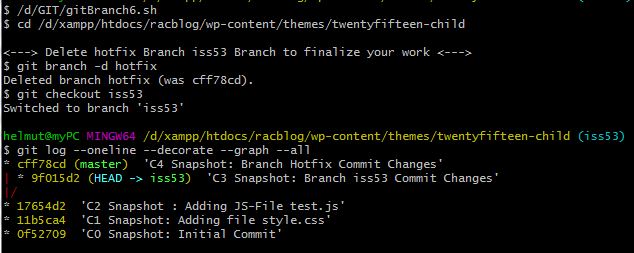 |
Run Scripts:
|
Step 8: Implement JS code for C5 Snapshot and finally Commit Branch iss53 | Add. Info |
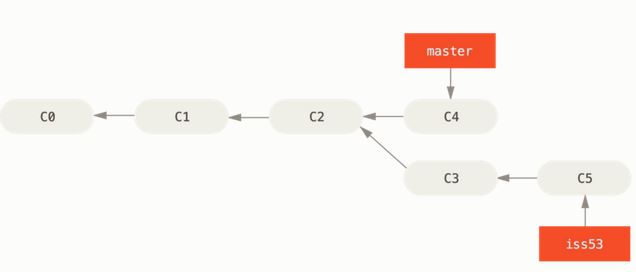 |
Git Branch Details
|
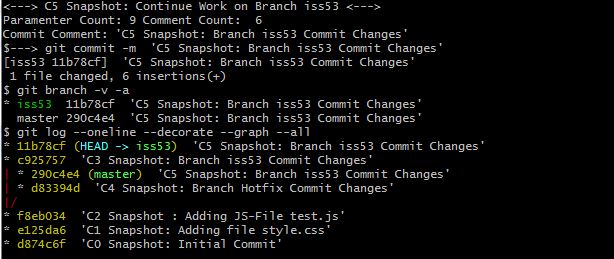 |
>>> Edit test.js before running script ! Run Scripts: |
Step 9: Try to merge iss53 branch and master branch | Add. Info |
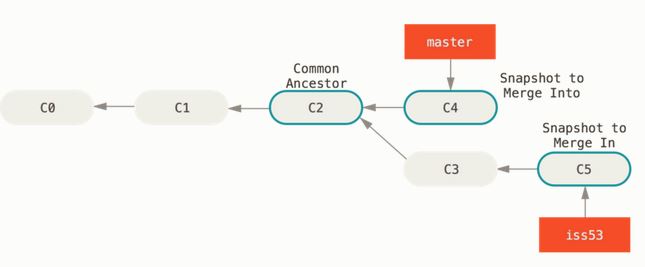 |
Git Merge Details
|
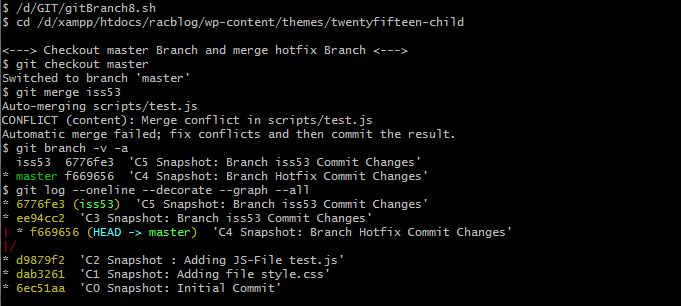 |
>>> NOTE: Merge fails !! Run Scripts: |
| Step 10: Display Diffs between common Ancestor C2 and iss53 branch and master branch | Add. Info |
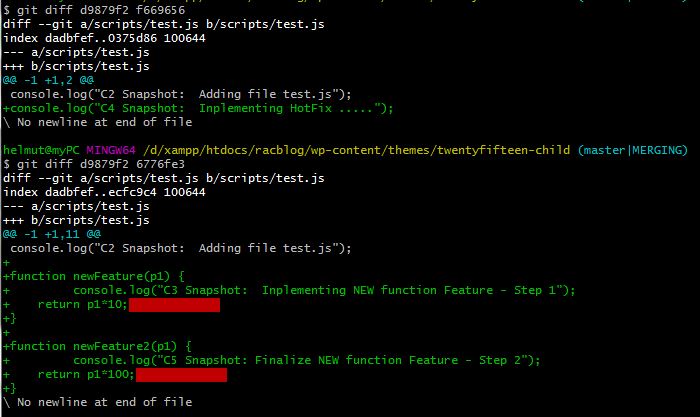 |
Diffs between Ancestor C2/C4 and C2/C5 Snapshot
|
Running Git Mergetool
| Step 11: Run git mergetool and fix Merge Conflict |
|---|
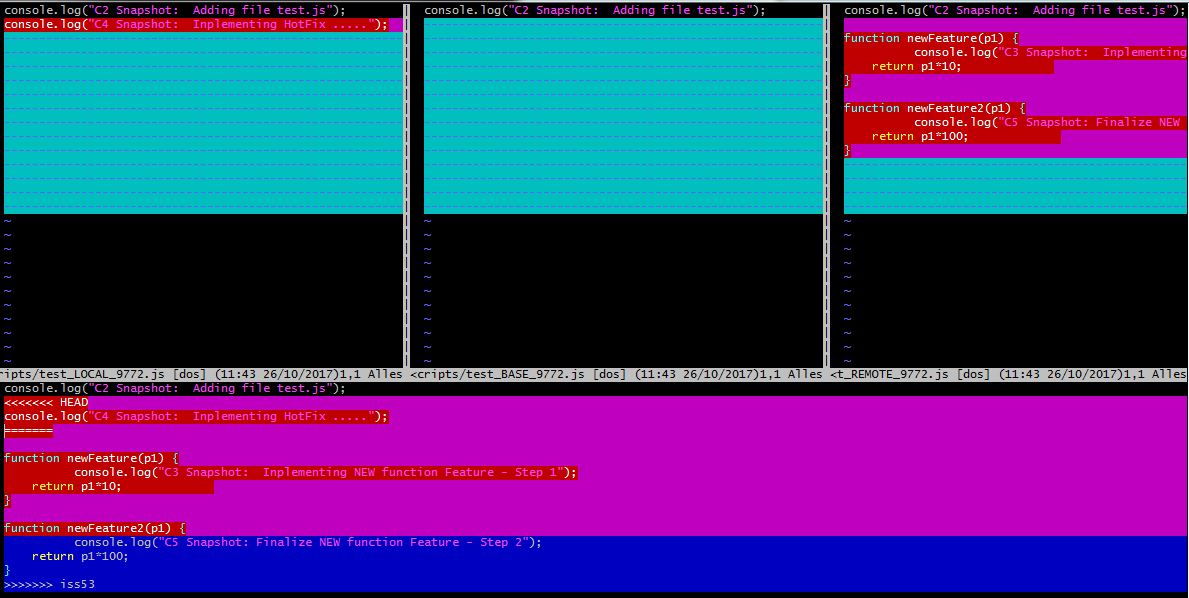 |
|
>>> Merge tool
|
Commit the data after MERGE request
| Step 12: Commit the Changes done by GIT mergetool | Add. Info |
|---|---|
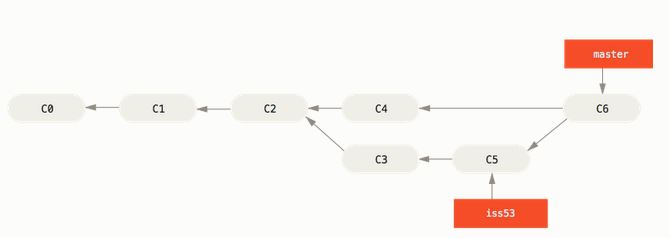 |
Git Branch Details
|
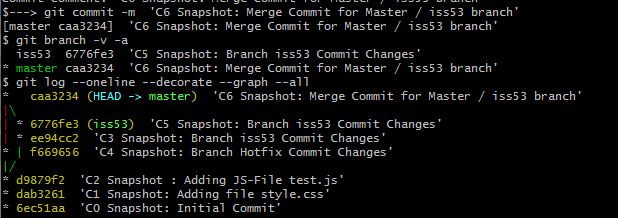 |
>>> NOTE: test.js was corrected in step 11 by using GIT mergetool ! Run Scripts: |
Rename a remote branch
Rename the local branch $ git branch --move STUV-184_TDB STUV-188 Save the new branch to origing $ git push origin --set-upstream STUV-188 warning: redirecting to https://git.informatik.fh-nuernberg.de/study-monitor/pythia-the-counselor.git/ Total 0 (delta 0), reused 0 (delta 0) remote: remote: To create a merge request for STUV-188, visit: remote: https://git.informatik.fh-nuernberg.de/study-monitor/pythia-the-counselor/merge_requests/new?merge_request%5Bsource_branch%5D=STUV-188 remote: To https://git.informatik.fh-nuernberg.de/study-monitor/pythia-the-counselor * [new branch] STUV-188 -> STUV-188 Branch 'STUV-188' set up to track remote branch 'STUV-188' from 'origin'. Delete the old branch $ git push origin --delete STUV-184_TDB warning: redirecting to https://git.informatik.fh-nuernberg.de/study-monitor/pythia-the-counselor.git/ To https://git.informatik.fh-nuernberg.de/study-monitor/pythia-the-counselor - [deleted] STUV-184_TDB
Add current changes to an NEW Branch
Valdiate Status:
git status
On branch develop
Your branch is ahead of 'origin/develop' by 1 commit.
(use "git push" to publish your local commits)
Changes not staged for commit:
(use "git add ..." to update what will be committed)
(use "git checkout -- ..." to discard changes in working directory)
modified: application/src/main/java/de/thnuernberg/in/stuv/pythia/application/config/ConfigurationService.java
Add changes to new Branch
git branch STUV-330
git checkout STUV-330
strong>Valdiate Status:
On branch STUV-330
Changes not staged for commit:
(use "git add ..." to update what will be committed)
(use "git checkout -- ..." to discard changes in working directory)
modified: application/src/main/java/de/thnuernberg/in/stuv/pythia/application/config/ConfigurationService.java